by Larry Ferlazzo
The Best Reference Websites For English Language Learners

These are links to websites that English Language Learners can easily and quickly use– without having to register or sign-in (or download) — to aid them in spelling, pronouncing, learning the meaning, etc. of a word or phrase they are trying to read or write.
My students and I often find them very helpful. Having access to them provides a greater sense of self-reliance and confidence that they can find many answers (or confirmation of information they knew already) on their own and very quickly. And it dramatically reduces the number of “simple” questions I have to answer so I can focus on assisting students in higher-level learning or spend time with those who have special needs.
In addition, students can use these tools at home on their own computers or ones they have through our Family Literacy Project.
The basic criteria for a site to be on this list is this:easily accessible to English Language Learners; free-of-charge, and no registration or downloads are necessary to use the sites.
Before I start listing specific sites, here are a few other “Best” lists that could also be considered as “reference sites”:
The Best Resources To Learn About The U.S. Census (contains many accessible tools for researching U.S. demographic data)
Here are my choices for The Best Reference Websites For English Language Learners:
PRONUNCIATION:
There are several simple text-to-speech tools out there. All students have to do is copy a word a few sentences from something they’re reading and paste it on one of these sites. They will immediately hear the word pronounced. Students can do the same with their own writing to double-check if it “sounds” right.
All these tools are similar — they don’t require registration, you can choose which “voice” it speaks, and it’s spoken in a fairly decent computerized tone:
UNDERSTANDING MEANING & CHECKING SPELLING:
This section will focus on three types of tools — ways that students can learn the meaning of English words in their native language, ways that students can find simple English or picture definitions of the words, and the best ways they can find synonyms or antonyms. Of course, many of these sites offer more than one of these features, so I may appear to be a little arbitrary in deciding which category they fit.
TRANSLATING:
These translating tools all work in a similar way — they let you copy and paste words or sentences, and then pick the language you want it translated into. The translation then appears on the screen. Some also let you translate entire webpages (Jeffrey Hill at theEnglish Blog, though he hasn’t tested all the sites listed here, rates Google’s tool as the best among the ones he has tried– by far).
Now, though, there’s an easy way for you to make that determination for yourself.
The New York Times published a chart titled “Putting Google to the Test in Translation.” In it, they compare several pieces of text using Google Translate, Yahoo’s Babel Fish, and Microsoft’s Bing translation system. I think you’ll agree that Google does the best job of the bunch…
Ethan Shen has just done a research project comparing Google Translate, Babelfish and Bing Translator. Here are his conclusions:
The final data reveals that while Google Translate is widely preferred when translating long passages, Microsoft Bing Translator and Yahoo Babelfish often produce better translations for phrases below 140 characters.
Windows Live Translator (which now supports Hmong)
Nice Translator is the newest addition to this list. One way it stands out is by translating into your chosen language as you write it. Most other similar sites require you to input everything and click “enter” before it begins to translate.
The Oddcast Translator is different from the others in two ways — it provides audio as well as text translation, and you could only use it a few times for free before it requires to purchase the program.
The ESL Reader and the amazing Lingro operate with the same perspective. Once you either copy and paste words (The ESL Reader) or input a url address (Lingro), then all the words become “clickable.” Once you click on a word, you see the the meaning of the word in the language of your choice — English or in a student’s native language.
Tradukka is a simple translation site. It’s just a re-packaging ofGoogle Translate, but it’s a very nice re-packaging. The interface is more attractive and accessible.
DICTIONARIES:
There are five other dictionaries that I think are particularly accessible to English Language Learners:
For Beginning and Early Intermediate English Language Learners,The Language Guide is clearly the best place to go. It’s easy to navigate, and has excellent images, audio, and text.
For students who are getting a little beyond the Early Intermediate stage, I’d recommend Harcourt’s E-Glossary. It begins to introduce simple academic vocabulary with images, text, and audio. I particularly like the fact it shows words in context, and “speaks” the sentences, too.
For Intermediate and Advanced English Learners, I thinkAnswers.com works best. Once you type in the word you’re looking for, click “Word Tutor” and it will provide audio to a sentence using the word in context.
Ninja Words returns your query very quickly, and provides the basic information most people need. Its simplicity makes it attractive for high Intermediate and Advanced ELL’s.
Shahi is a dictionary that combines simple definitions with quite a few Flickr photos. The combination of the two makes it pretty accessible to English Language Learners.
Nathan Hall writes about Divii, an online dictionary that shows video clips (with a transcript) of search-for words used in context. You type in a word, and it shows you multiple short clips from videos where the word is used. Jeez, so many dictionaries are next to useless for English Language Learners because they either just show the word in writing or only pronounce the word itself. Some might include a written sentence demonstrating it in context. But you can’t beat literally seeing and hearing it! Of course, the videos are all from YouTube, which make it inaccessible for most schools. But students certainly use it at home.
PlayPhrase is a site somewhat similar to Divii. I learned about it from AnthonyTeacher.com
ANTONYMS & SYNONYMS:
Lexipedia is a pretty darn impressive site. This can fit under many of the categories in this section. You type in a word, and, in an engaging visual display, shows you a ton of information about that word and lets you get the audio of the word pronounced.
Visuwords is another unique, and fun, way to find synonyms in a visual display. It’s free, and it also functions as a dictionary.
Snappy Words is a similar tool.
Graph Words is a new very simple visual thesaurus. It’s not as fancy as some of the other similar applications out there, but I think some of them are actually pretty confusing to English Language Learners.
I don’t quite know where to fit these next two web tools, so I’ll just list them here.
Tip Of My Tongue is an intriguing “dictionary-like” web application. You can do a variety of things to identify a word or its spelling — actions that you couldn’t necessarily take with regular dictionary. For example, if you know the first letter and the last letter of a word, you would type them in and then the page will show the words (and their definitions) that fit those parameters.
The Rhyme Zone says it all with its name. It’s an easy way to find rhyming words and their definitions.
WORLD FACTS:
I’ve posted about a lot of new sites over the past year that provide information about the countries of the world. However, the sites that were on last year’s list continue to be the best, and I am just adding two more resources.
Depending on the information students are needing on countries of the world, both Infoplease Countries is good for basic data. I’d also add Harcourt’s The World as another place for simple and accessible data, plus it’s available in Spanish, too.
National Geographic People and Places provides a broader overview of different countries, including the United States, and includes a lot of good images, too.
National Geographic also has an interactive Vital Statistics Map that lets you compare global trends on many topics.
The second new addition is called World Info Zone. It’s similar to the others, but the language might be a bit more accessible to English Language Learners.
National Geographic Kids has very accessible descriptions of many different countries. It does have an entry for every country in the world, but it’s still a good piece of work.
FACTS ABOUT THE FIFTY U.S. STATES:
America’s Library from the Library of Congress gives a very short and accessible overview of each state. I’d also add Harcourt’s The Fifty States as another good source for simple info.
For more detailed information, I’d suggest students visit Infoplease: States.
The Measure of America is the name of American Human Development’s website. It has an extraordinary interactive maphighlighting how states (or Congressional districts) in the United States rate in over sixty categories, including health, education, income, etc. It might be a little tricky at first for English Language Learners to get the hang of it, but it shouldn’t be a problem with a little teacher assistance.
The British newspaper The Guardian has just published a good interactive map of the United States with a variety of demographic information (though I wished they had used the term “undocumented immigrants” instead of “illegal migrants”).
State Health Stats is amazing interactive infographic showing health statistics from all fifty states.
FACTS ABOUT CITIES & NEIGHBORHOODS:
National Geographic has a nice section on cities throughout the world.
This year, several new web tools have also opened for business that easily allow you to find demographic information about specific cities and zip codes in the United States. I think the best, and most accessible, ones are Zip Code Census Dashboard and Policy Map.
Mapping America: Every City, Every Block is an amazing interactive from The New York Times that displays U.S. Census data from…everywhere. The New York Times Learning Network also has asimple lesson plan related to it.
You can find other similar tools on my website under Student Neighborhood Maps. I’ll also be talking about a few other comparable applications in another “The Best…” list that will be appearing within a month called “The Best Online Mapping Tools.”
ENCYCLOPEDIAS:
I know some people have issues with Wikipedia, but I’ve found theSimple English Wikipedia to be a great resource, and the most accessible to English Language Learners. I’d also put Fact Monsteron this list.
This next one isn’t really an encyclopedia, but I can’t think of any other category to put it in. I’m really quite impressed with Wiki Answers. It’s a huge and growing community composed of simple questions and their answers. All the ones I’ve checked have been accurate.
The Flowing Data blog has created an incredible infographic on world demographics. It’s designed to be a poster for sale, but there’s online zoomable version. This is their simple description:
In whole, the report tells a story of how we live and die, and the stuff in between.
Though it’s “busy-looking,” I haven’t seen any other kind of graphical representation of this amount of data, which makes it a lot more accessible to English Language Learners than most encyclopedias.
Suggestions are always welcome.
If you found this post useful, you might want to look at previous“The Best…” lists and also consider subscribing to this blog for free.






















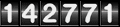
Sem comentários:
Enviar um comentário